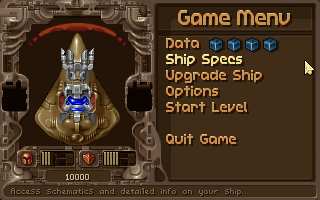Full Story Mode is the main gameplay mode of Tyrian, where you play from level to level, purchasing items to upgrade your ship and often selecting the path you take through the game.
Game Menu[]
Once you've selected an episode and difficulty settings, you will be taken to the Game Menu. From the Game Menu, you can modify your ship, change the game options, read the your datacubes, and enter the game.
- Data: This selection allows you to read any datacubes you've collected in the previous level. Datacubes contain all the secret lowdown on the plot and extra tips and hints that may help you pass the next level.
- Upgrade Ship: Takes you to the Ship Configuration Menu.
- Options: All control aspects of the game can be configured from this menu: Controls (joystick and keyboard), loading and saving games, and music and sound volume.
- Play Next Level: This takes you to the Navigation screen where you choose your next destination. Choose wisely! The datacubes you collect contain valuable info on planets you may want to steer clear of early on in the game.
- Quit Game: Returns you to the title screen.
Upgrade Ship Menu[]
The "Full Game" of Tyrian 2000 allows you to customize your ship's weapons and defenses by buying and upgrading items. Not only can you configure a ship of your own, but you can upgrade to nine different ships during the game. Each ship has strengths and weaknesses. The actual number of different ship configurations has quite a lot of zeroes after it.
Remember that you need credits to purchase goods. Your current credit is listed below the Armor and Shield bars under the ship display. To purchase items, select the upgrade menu you want (e.g. Front Gun, Shields, etc.) and click on an item. Exiting the menu purchases the item you have selected. It costs nothing to buy or sell your items, so feel free to experiment.
- Ship Type: You begin with the standardized USP Talon ship which is a stripped down fighter craft with less armor than the usual Gencore League ships, but it's quite fast. At certain spaceports, you will have the opportunity to buy better ships. Each ship has different Armor and Speed ratings. These ratings are displayed below the overhead view of your ship.
- Front Gun: To select a weapon for your front weapon port, just click on "Front Gun" from the Upgrade Ship Menu and take your pick. Each weapon has 11 levels of power, so if you have the cash (and the greed), use the left/right arrow keys to raise or lower the power of the weapon you have selected. Or use the mouse and click on the arrows below the weapon simulator.
- Rear Gun: Each ship also has a rear weapon port. Choose "Rear Gun" to select a rear weapon. Some rear weapons have two configurations for even more fun! The default key for changing your rear weapon mode during the game is the ENTER key. Like the front weapons, the rear weapons also have 11 levels of power. Just use the mouse and click on the arrows below the weapon simulator to increase or decrease the weapon's power.
- Shields: Shields are the only things other than your armor keeping huge ionized beams from ripping into your ship and turning you into space bacon. Be sure to upgrade them whenever possible.
- Generators: Generators power your ship. They determine how fast you can fire and how fast your shields recharge. A good generator is the key to your offense and defense.
- Sidekicks: Sidekicks are weapons that fly alongside your ship and provide you with additional firepower. Each ship can have a left and a right Sidekick. These weapons range from single shot cannons to plasma storms that can devastate entire sectors of a planet. For weapons that have unlimited ammunition simply firing your normal weapon also fires your Sidekick. Sidekicks that "charge-up" or have limited ammunition can be fired separately by using the CTRL and ALT keys (unless you redefined the keys).
- Done: Returns to the Game Menu.
Options Menu[]
From here you can configure various aspects of Tyrian 2000 for maximum enjoyment. Here are the selections:
- Load: Loads a game previously saved game.
- Save: Saves a game in progress. The last level you completed is automatically saved as a backup game called "Last Game," saved in the last savegame slot. If you forget to save, just load the backup game and the last level you played will be loaded.
- Music/Sound: You can change the music or sound volume with the left/right arrow keys or by clicking on the volume level desired with the mouse.
- Joystick: With this selection you can recalibrate your joystick and assign different functions to each button.
- Keyboard: Allows you to change key functions to customize the keyboard configuration to your liking.
- Mouse: Allows you to change mouse button functions to customize the button configuration.
- Done: Returns you to the Game Menu.
Play Next Level[]
Choosing "Play Next Level" takes you to the Nav screen, where you may select your next destination. GET READY! GET PSYCHED! And get a holo-snack from your ship's bar. Can't fight a whole fleet on an empty stomach, now can we?
Gameplay[]
Once you've selected your preferred equipment of destruction, it's time to use it. Just having a big gun doesn't mean you're a hotshot. Your enemies know how you think. The only way to beat them is for you to know them just as well. And above all: violence is not the only route to victory. Study your datacubes well. They contain valuable information that could give you the edge you need to conquer the level that you just can't seem to beat. Know when you're walking into a death zone and prepare adequately, and you'll be one more step ahead... Good luck.
While playing, the screen will show your score on the bottom left. Destroying enemies and collecting coins will increase your score. On the right side of the screen your shield and armor levels are displayed along with your power level, which will change when you fire. Your options are also listed here, and if they have a limited number of shots the remaining ammunition will be displayed.
During the game, enemies that you kill will occasionally drop coins. Years ago, an ingenious starship designer developed a metal that, when heated to a certain temperature, forms huge metal coins that can be collected by other ships. Council officials scoffed and called the project "something out of an ancient electronic game." Nonetheless, the metal is still used in nearly every ship built. Collect the coins and gems that fall for more credits.
If you see a flashing metal pod emerge from a destroyed ship, grab it. It will power up your front or rear weapon from 2 to 5 levels! If your ship is low on armor, a special armor supply ship will appear. Destroy it and grab the armor powerup to repair your ship.
Datacubes[]

Oh look, a datacube! Grab it fast!
Datacubes can be read and received in the one player full game only.
When you receive a transmission from someone else it is stored within a datacube on your ship. In addition, you can occasionally find datacubes floating out of destroyed enemies. Friends and enemies alike will often contact you to talk to you about your progress or taunt you futher. In addition, you may receive information on more unusual weapons or records on planets in the sector. Media sources in the year 20,013 contain a lot of advertisements or other flak, so it's best to take received transmissions with a grain of sodium chloride.
To read these datacubes, select 'Data' from the Game Menu. You'll usually see a picture of the person transmitting and the text of the message on the right. Scrolling through the message is accomplished with either pressing up or down. In addition, if you are using the mouse you can move it to the top of bottom of the text window (where it will turn into an up or down arrow) and press the mouse button to move the text. Pressing ESC or clicking on the Exit graphic leaves the data screen.